Reverifying Your Account Before Renewing Your CMRAO Licence
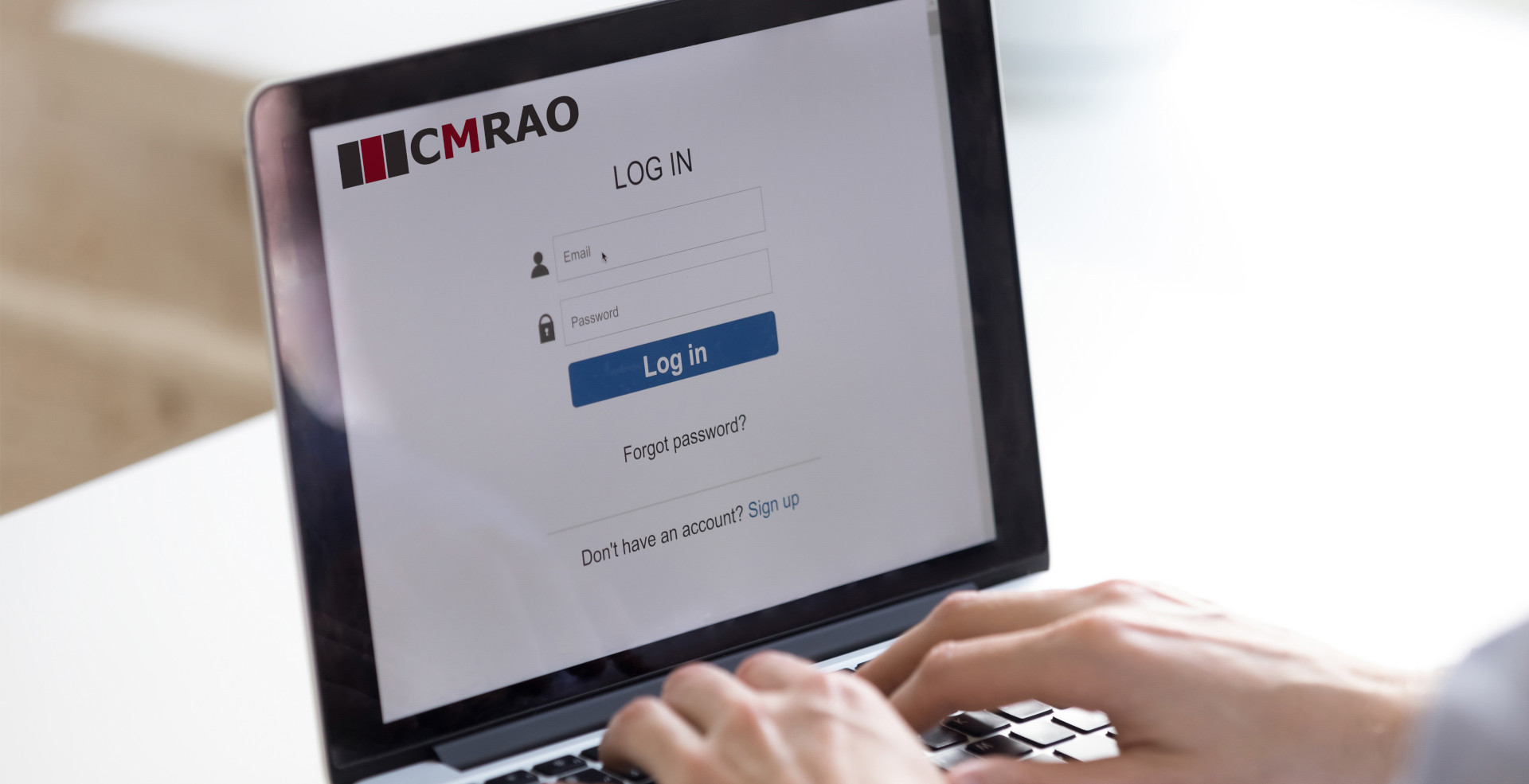
With the start of the 2021–22 licence renewal period, many licensees may be logging into their CMRAO account for the first time in several months. As a result, some people have experienced problems logging in to their account.
In December 2020, the CMRAO announced changes to the log in process for all CMRAO accounts. Previously, logging in required a username and password, but now licensees may only access their CMRAO account using the email address associated with the account and a password.
If you have not yet updated your CMRAO account with our new email login process, you will be required to do so before renewing your licence. All current holders of a CMRAO account must complete a one-time account reverification. To reverify your account, please follow these instructions:
- Select Login from the CMRAO homepage.
- On the login page, click Sign up now to open the registration/verification page.
- In the email address field, type in the email address associated with your CMRAO account (do not enter a different email address).
- Click on the Send verification code button. The page will refresh and a verification code field will appear. An email with a verification code will be sent to the email address associated with your CMRAO account.
- Open a new browser or window (or email service such as Outlook) and log in to the email account that is associated with your CMRAO account. Find and open an email with the subject line “CMRAO account email verification code” and copy the 6-digit verification code.
- Once the verification code is copied, go back to the browser or window with the CMRAO login page and paste the code into the Verification code field, then click on the Verify code button.
- You will see a prompt to create a new password in the New Password and Confirm New Password fields. You may use your current password or create a new one, as long as it is a minimum of 8 characters and contains three of the following: a lowercase letter, an uppercase letter, a digit, and a symbol.
- When both fields are completed, click on the Create button to complete the reverification process.
- After your account is successfully reverified, you will be logged in to your CMRAO account, where all your profile information will be available. From here, you can begin the regular licence renewal process.For visual instructions on how to re-verify your account, watch this short video.
